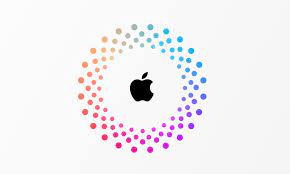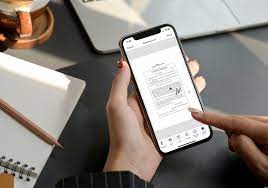Are you concerned about the security of your Apple account? Safeguarding your personal information is crucial, and one way to do that is by signing out of iCloud when you’re not using it.
Whether you want to protect your data from unauthorized access or simply maintain privacy, understanding how to sign out of iCloud is essential.
In this article, we will guide you through the step-by-step process of signing out of iCloud on your Apple devices. We will also discuss additional security measures you can take to enhance the protection of your Apple account.
Furthermore, we will provide troubleshooting tips for common sign-out issues you may encounter.
By following these guidelines, you can ensure the safety of your iCloud data and have peace of mind knowing that your Apple account is secure.
Key Takeaways
- Signing out of iCloud is crucial for protecting personal information and preventing unauthorized access to your Apple account.
- It is important to sign out of iCloud on all Apple devices to ensure account security, especially in the event of a lost or stolen device.
- Before signing out of iCloud, it is essential to back up important information to avoid any data loss.
- Taking additional security measures, such as enabling two-factor authentication and reviewing account activity, can enhance the security of your Apple account.
Understanding the Importance of Account Security
You need to understand the importance of account security so that you can protect your personal information and prevent unauthorized access to your Apple account.
Safeguarding your account is crucial because it contains sensitive data like emails, photos, and even financial information. Hackers are always on the lookout for vulnerabilities, so it’s essential to stay one step ahead.
By signing out of your iCloud account when you’re not using it, you minimize the risk of someone accessing your data without permission. Additionally, signing out ensures that your account remains secure even if you lose your device or it gets stolen.
Taking these precautions will give you peace of mind, knowing that your personal information is safe and your Apple account is well-protected.
Navigating iCloud Settings on Your Apple Devices
To access the settings for iCloud on your Apple devices, simply navigate to the iCloud section in the device’s settings menu. Once you’re there, you’ll see a list of options that allow you to manage your iCloud account.
Here, you can control what information gets synced across your devices, such as photos, contacts, and documents. You can also manage your iCloud storage, which is especially important if you’re running low on space. In this section, you’ll find options to upgrade your storage plan or delete unnecessary files to free up space.
Additionally, you can enable or disable iCloud features like Find My iPhone and iCloud Keychain. So, take a few minutes to explore the iCloud settings on your Apple devices and ensure your account is set up to your liking.
Step-by-Step Guide to Signing Out of iCloud
When it’s time to secure your Apple devices, simply follow these steps to safely log out of your iCloud account.
First, go to the Settings app on your device and tap your name at the top.
Then, scroll down and tap ‘Sign Out.’ You’ll be asked if you want to keep a copy of your data on your device; choose whether you want to or not.
Next, enter your Apple ID password and tap ‘Turn Off.’ If you have Find My enabled, you’ll need to enter your Apple ID password again.
Finally, tap ‘Sign Out’ to confirm.
Keep in mind that signing out of iCloud will remove your iCloud data from your device, so make sure to back up any important information beforehand.
Additional Security Measures for Your Apple Account
Implementing extra security measures can provide an added layer of protection for your valuable Apple account. One important measure is enabling two-factor authentication (2FA). By turning on 2FA, you add an extra step to the login process, requiring a verification code sent to your trusted device. This ensures that even if someone manages to obtain your password, they still won’t be able to access your account without the verification code.
Another useful security measure is regularly reviewing your account activity. Apple allows you to monitor which devices are signed in and view recent account activity. If you notice any suspicious activity, you can take immediate action to protect your account.
Additionally, it’s crucial to create a strong, unique password for your Apple account and avoid using the same password for multiple accounts.
By implementing these security measures, you can safeguard your Apple account and enjoy peace of mind.
Managing iCloud Storage and Data Backup
Managing your iCloud storage and backing up your data is essential for ensuring the safety and accessibility of your valuable files and information.
To manage your iCloud storage, go to Settings on your device, tap your name, and then tap iCloud. From there, you can see how much storage you have and what’s taking up the most space. If you need more storage, you can upgrade your plan or delete unnecessary files and apps.
To back up your data, go to Settings, tap your name, and then tap iCloud. Scroll down and tap iCloud Backup. Make sure the toggle switch is turned on, and then tap Back Up Now. This will create a backup of your device’s settings, app data, photos, and more.
Regularly managing your iCloud storage and backing up your data will give you peace of mind, knowing that your information is safe and easily accessible.
Troubleshooting Common iCloud Sign-out Issues
Now that you’ve learned how to efficiently manage your iCloud storage and data backup, let’s address any potential issues that may arise when signing out of iCloud. Troubleshooting common iCloud sign-out issues is crucial to safeguarding your Apple account and ensuring your privacy and security.
Whether you encounter error messages, syncing problems, or difficulty disabling Find My iPhone, this subtopic will guide you through the troubleshooting process step by step. By following the instructions and tips provided, you’ll be able to successfully sign out of iCloud without any complications.
Remember, addressing these issues promptly and effectively is essential for maintaining the integrity of your Apple account and protecting your personal information.
Frequently Asked Questions
For maximum security, it is recommended to change your iCloud password every 3 to 6 months. Regularly updating your password helps to protect your Apple account and prevents unauthorized access to your personal data.
Yes, you can sign out of iCloud on one device without signing out on all your other devices. Simply go to Settings, tap on your Apple ID, scroll down to Sign Out, and follow the prompts.
When you sign out of your iCloud account, your data stored in iCloud will remain intact. However, you won’t be able to access it until you sign back in to your account on your device.
If you can’t access your Apple device, there’s an alternative method to sign out of iCloud. You can go to the iCloud website, enter your Apple ID and password, and manually sign out from there.
Yes, you can set up two-factor authentication for your iCloud account. It adds an extra layer of security by requiring a verification code in addition to your password when signing in to your account.
Conclusion
In conclusion, signing out of iCloud is a crucial step in safeguarding your Apple account. By following the step-by-step guide provided and implementing additional security measures, you can ensure that your personal data is protected.
It’s also important to regularly manage your iCloud storage and backup your data to avoid any issues.
If you encounter any sign-out problems, refer to the troubleshooting section for assistance. Remember, taking these precautions will help keep your Apple account secure.